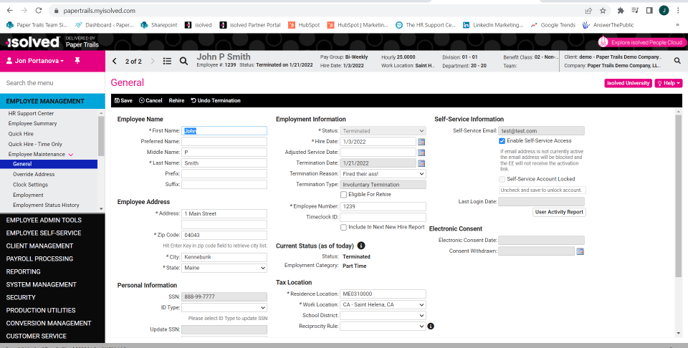How do I rehire a terminated employee in isolved?
Did you know you can rehire your terminated employees in isolved? There are two easy steps.
Step 1:
Navigate to Employee Management > Employee Summary. In the Status column, select the filter symbol and choose terminated. This will bring up a list of all employees that have been terminated in the system.
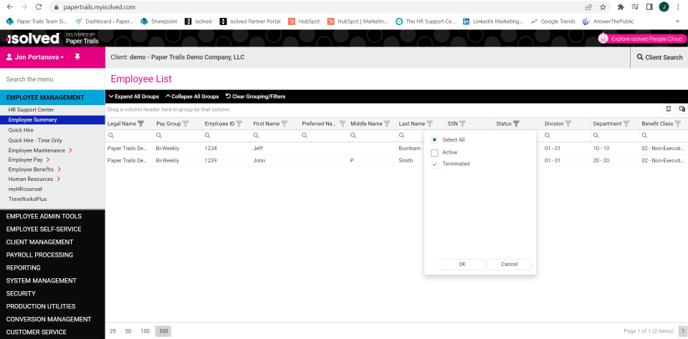
Step 2
Once you have found the employee you need to rehire, click the employee's name. In the Left Menu bar navigate to Employee Management > Employee Maintenance > General. Then hit the Rehire button in the top black menu bar and enter the effective date of rehire.